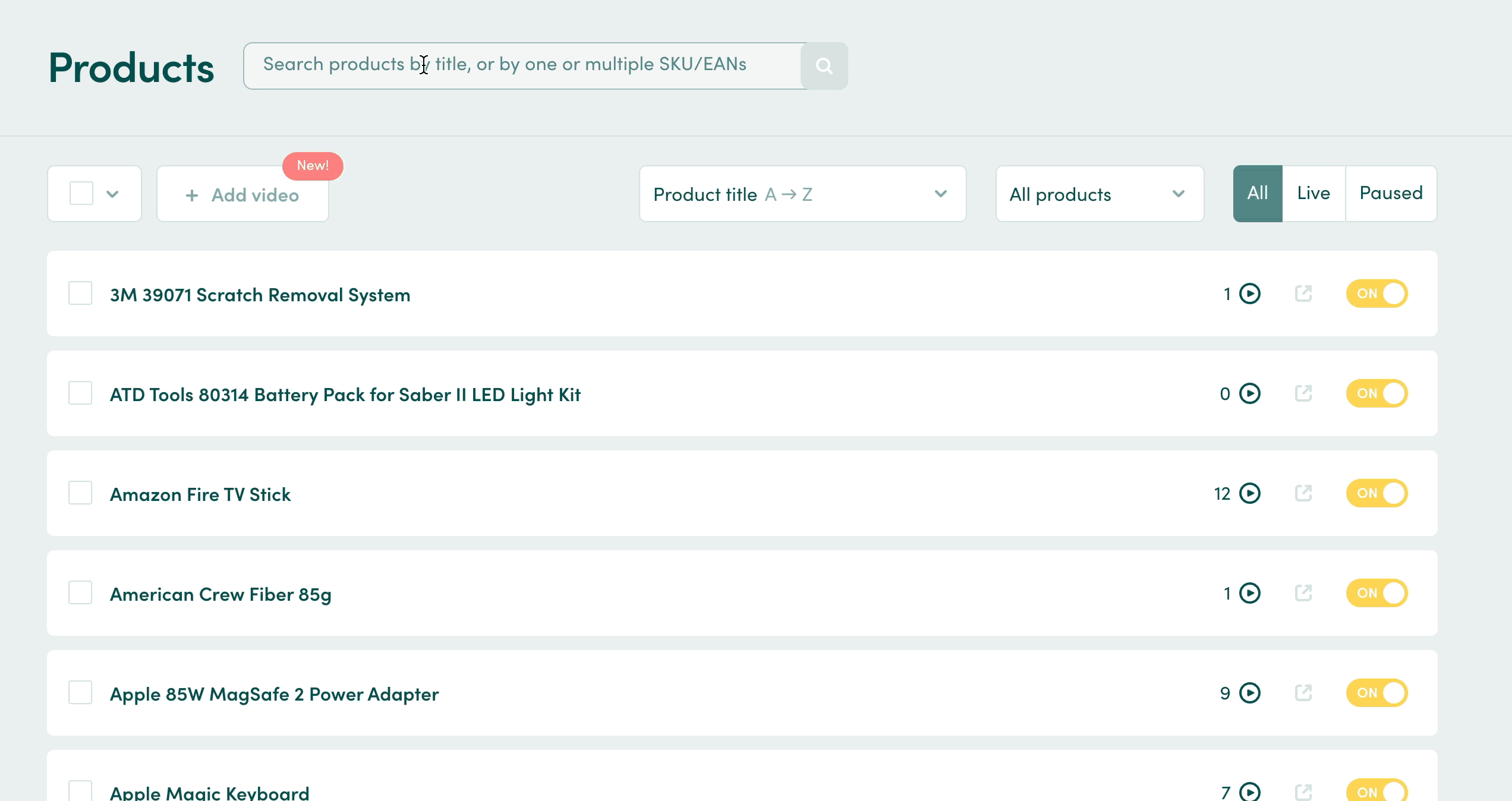You can easily disable videos in your MyVideoly tool via the Video or Products tabs.
💡Note: Disabling video content will take effect on your site immediately.
1. Disable videos via the Video tab
- Go to the Video tab and search a video by YouTube channel, video URL or title
-
Disable video on all matched products: You can switch the video off on all products by clicking the yellow slider to 'off'
- You can also block this video by then clicking 'block' and select a reason why this video was not suitable
- Disable video on selected products: Click into the video and switch the yellow slider to 'off' on those products you'd like to remove the video from
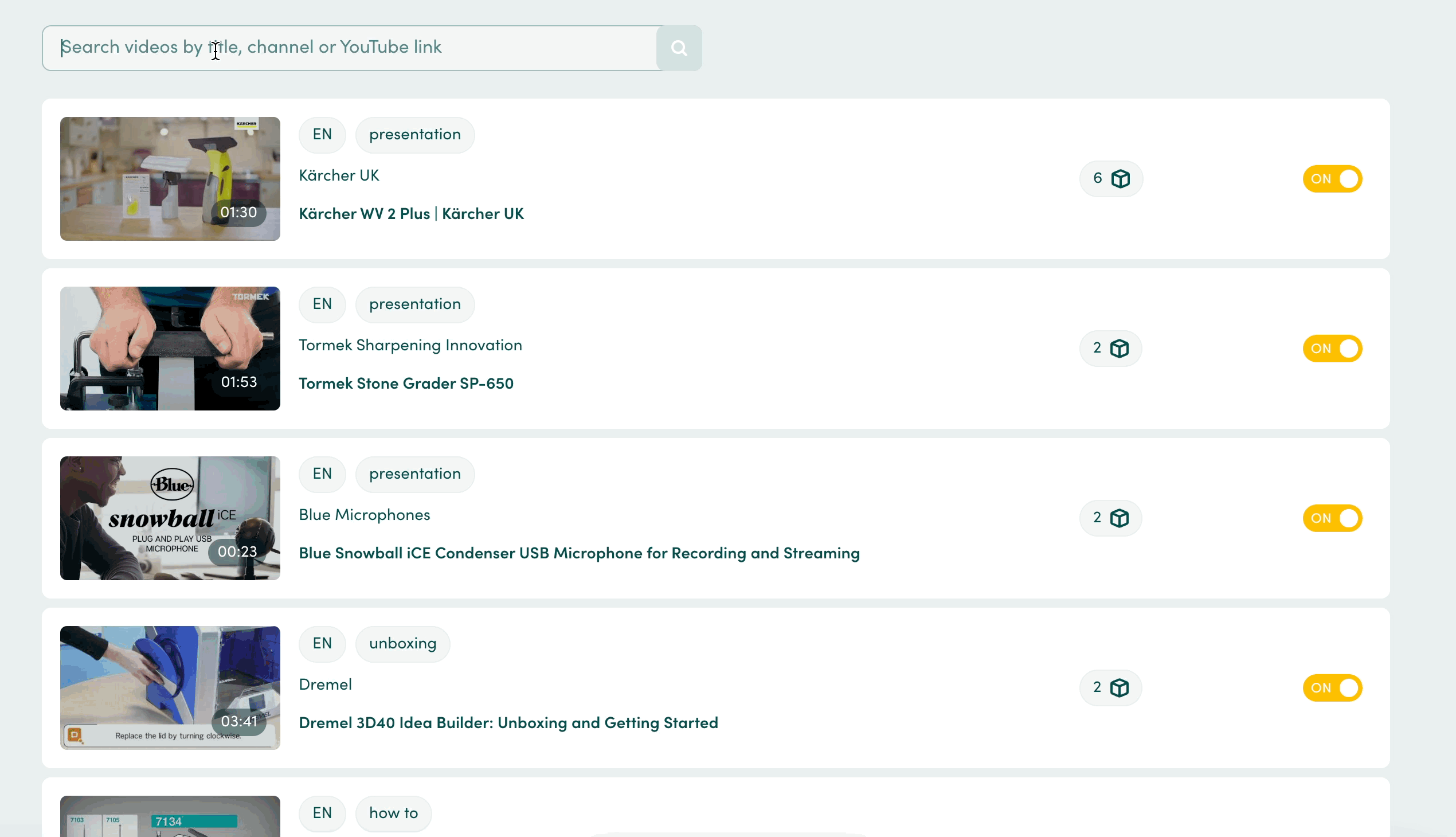
2. Disable videos via the Products tab
- Go to the products tab and search for the product by title or product ID
- Disable all videos on a product: click the yellow slider next to the product ID to 'off'
- Disable selected videos matched to a product: click into the product and switch the yellow slider to 'off' on the videos you no longer want showing on a product