This guide walks you through the process of creating custom audiences in GA4 based on Videoly events.
💡This guide only covers events Videoly sends to your GA4 via GTM/dataLayer implementation and doesn't apply to dataLayer events we send you.
💡Here you can find more information on GA4 events Videoly sends.
Creating your audiences
- Navigate to ‘Admin’ in your GA4 property
- Click ‘Audiences’
- Select ‘Create a custom audience’
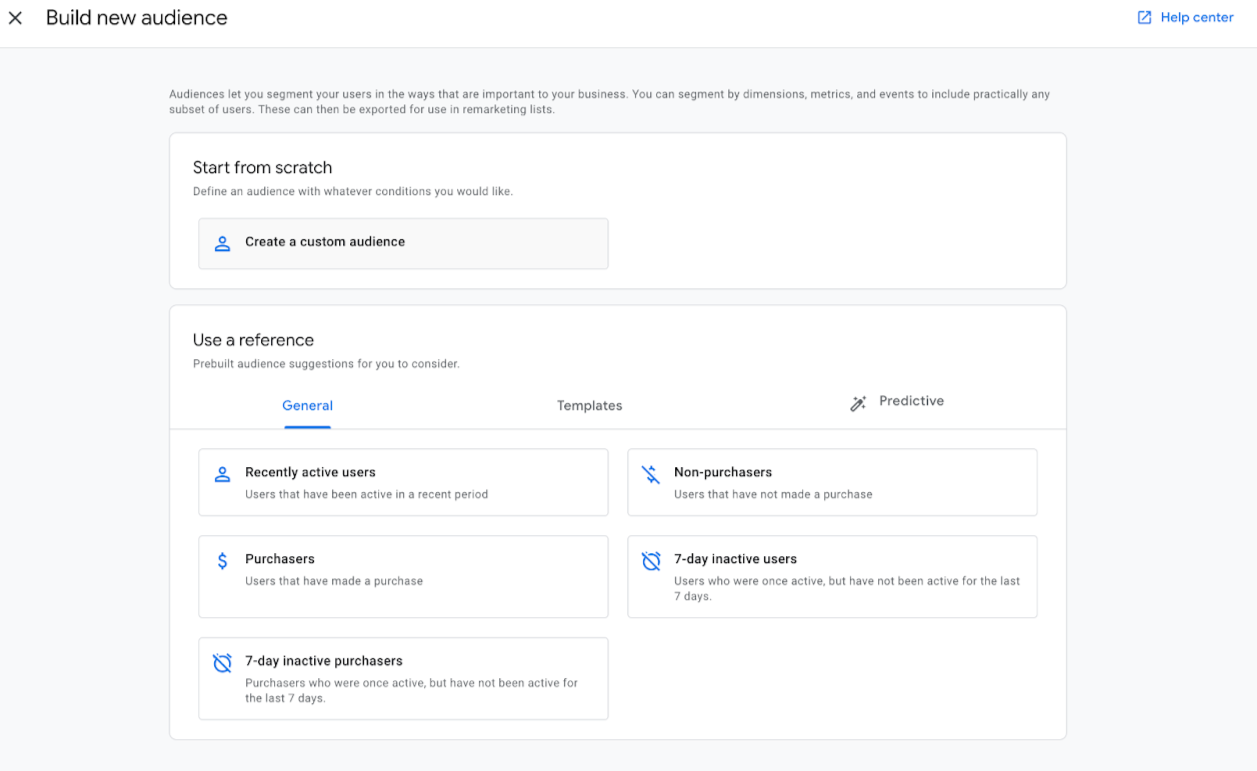
Viewers
- Name your audience ‘Viewers’
- Select or search for event ‘Videoly_videoStart’
- Ensure the condition is set to ‘Include users when:’
- Ensure the ‘Condition Scoping’ is set to ‘Across all sessions’
- Ensure ‘Membership Duration’ is set to the maximum limit
- Click ‘Save’

Non-viewers
1. First condition
- Create a new audience and name it ‘Non-viewers’
- Ensure the condition is set to ‘Include users when:’
- Select or search for event 'Videoly_initialize'
- Ensure the ‘Condition Scoping’ is set to ‘Within the same session’
2. Second condition
- Click the ‘+’ icon to ''Add condition group to exclude
- Make sure it is set to ‘Exclude from audience permanently’
- Select or search for event 'Videoly_videoStart' (This will exclude users who had the chance to watch a video in the widget, but didn't)
- Ensure the ‘Condition Scoping’ is set to ‘Within the same session’
- Click ‘Save’

Questions? Please contact us at support@videoly.co.